Logging in for the first time
- Visit cme.healthpartners.com from your computer or mobile device (Chrome or Firefox is recommended). These instructions are captured from a computer using Chrome.
- At the top right corner of the screen, click Login/Register:

- From the Log In/Create Account screen, select HealthPartners Login or Create New Visitor Account. New visitors will fill in the required fields to complete their profile. If you are employed within the HealthPartners/Park Nicollet organization, you must select HealthPartners Login. You will be forwarded to the HealthPartners Single Sign-On (SSO) login page. Use your HealthPartners username and password to log in to CMEcentral.
For HP/PN Employees- Once you are logged in, select MY ACCOUNT from the menu bar and complete or edit the fields in your profile.
NOTE: In order to print certificates or claim credit in CMEcentral you will need to complete your profile. Fill in the “Display Degrees” field as you would like your credentials to appear on your certificates.
Connecting your mobile device to your profile
- IMPORTANT FOR ALL USERS! Go to MY ACCOUNT and select the EDIT tab, then the MOBILE tab as pictured below:
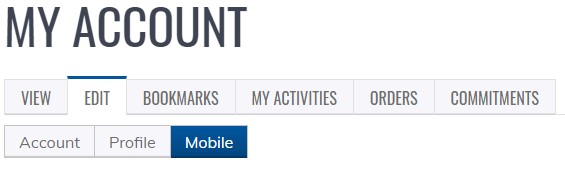
- In the space provided, enter your 10-digit mobile phone number, excluding any dashes, parentheses or spaces (I.E.- 5551231234)
- Once you have entered your phone number, you will receive a confirmation text* with a code. Enter the 4-digit code in the space provided and click CONFIRM NUMBER. This message will appear on the next screen with your mobile number listed below it. You can also set your message preferences from this page.
![]()
*Mobile messaging rates may apply
Your profile is ready to go!
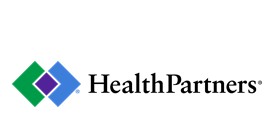
 Facebook
Facebook X
X LinkedIn
LinkedIn Forward
Forward