Recording Attendance
With every HealthPartners Office of Continuing Medical Education activity you attend, you will be provided a unique attendance identifier. Participants will text the unique code to 952.592.0660 (you may want to save this number to your device for future activities).
- Text the code provided to 952.592.0660
- You will receive a text confirmation of your attendance.
**Confirming your attendance does not automatically credit you for the activity. You must complete the steps in your PENDING ACTIVITIES to claim credit and receive your certificate!**
If you have already set up your profile and connected your mobile number to your profile, you will receive this message:
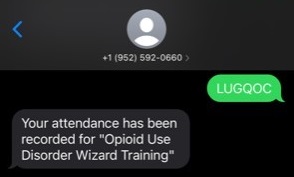
Additionally, you will receive an email with a link to complete the evaluation, claim the number of hours you attended and view or print your Certificate of Attendance.
The evaluation and claiming credit can also be completed by logging in and viewing the PENDING ACTIVITIES tab found under MY ACTIVITIES.
If you have set up your profile but have not connected your mobile number to your profile, you will receive this message:
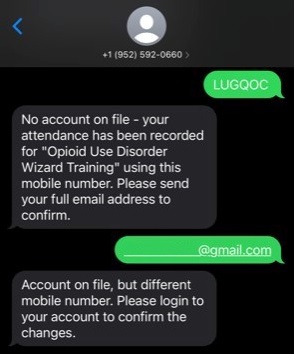
You will also receive an email with a link to log into your profile to add your mobile number.
When verifying your mobile number, make sure to use the same mobile number used to text in the attendance code.
Once this step has been completed you will find the activity in your PENDING ACTIVITIES tab found under MY ACTIVITIES.
If you do not have a profile, email or mobile number set up in CMEcentral, you will be prompted to text your email address. After texting your email address, you will be emailed a link to set up and complete your user profile where you can claim your hours and view or print your certificate for the activity.
Completing PENDING ACTIVITIES for credit and certificate
Pending activities can be found when you are logged into your account by clicking MY ACTIVITIES then PENDING ACTIVITIES:
 Click on the name of the pending activity. You will be directed to the evaluation. The next few images will walk you through the steps for claiming the hours you attended and viewing or printing your certificate:
Click on the name of the pending activity. You will be directed to the evaluation. The next few images will walk you through the steps for claiming the hours you attended and viewing or printing your certificate:
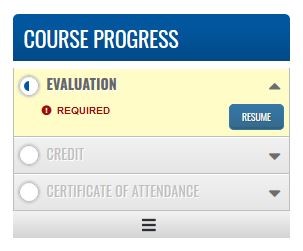
Select the Evaluation tab and click START.
Once you have submitted your evaluation, you cannot go back and make changes.
After completing the evaluation, select CREDIT and START to submit the number of hours you are claiming. The credit types available will vary based on the user’s credentials and the activity’s approval. The number of hours you claim cannot be changed once it has been submitted:
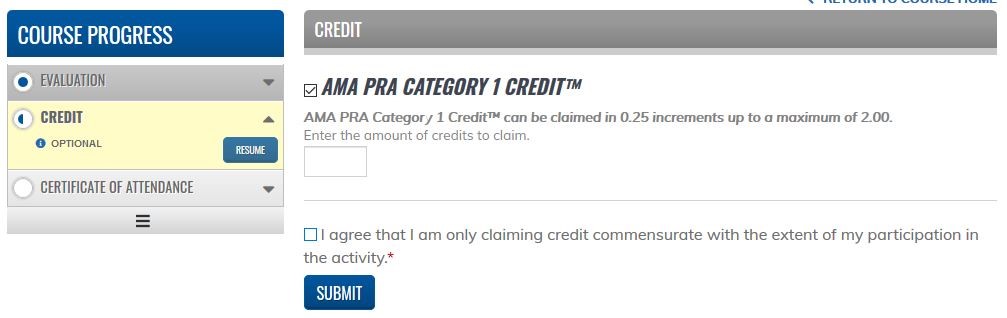 After confirming the hours you are claiming, select CERTIFICATE OF ATTENDANCE and START. From this next screen you can view or print your certificate:
After confirming the hours you are claiming, select CERTIFICATE OF ATTENDANCE and START. From this next screen you can view or print your certificate:
 Clicking on “Download Certificate” will prompt you to open or save your certificate as a PDF. You are welcome to save your certificate if you wish. Your certificate will also be available to access anytime by logging into your CMEcentral account.
Clicking on “Download Certificate” will prompt you to open or save your certificate as a PDF. You are welcome to save your certificate if you wish. Your certificate will also be available to access anytime by logging into your CMEcentral account.
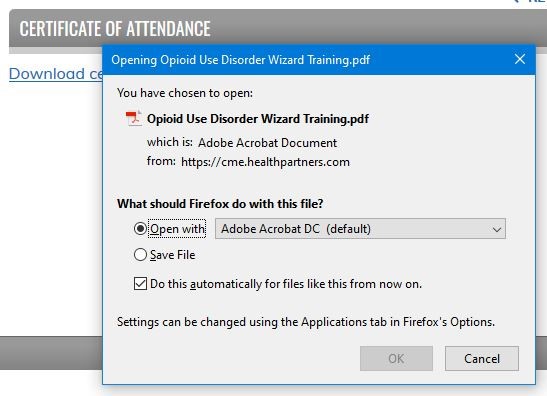
For CMEcentral questions and technical support contact: [email protected]
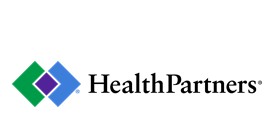
 Facebook
Facebook X
X LinkedIn
LinkedIn Forward
Forward